Installing Tool
Importing Package
Download NOA Debugger from UnityAssetStore and import it into your Unity project.
Note: NOA Debugger is provided via UPM, so it will be imported under the Packages folder.
Initializing Package
Initialization of the package is done using the NOA Debugger Editor.
You can launch the NOA Debugger Editor by selecting Window -> NOA Debugger from the Unity menu.
Once the NOA Debugger Editor is up and running, execute Initialize in the Package item.
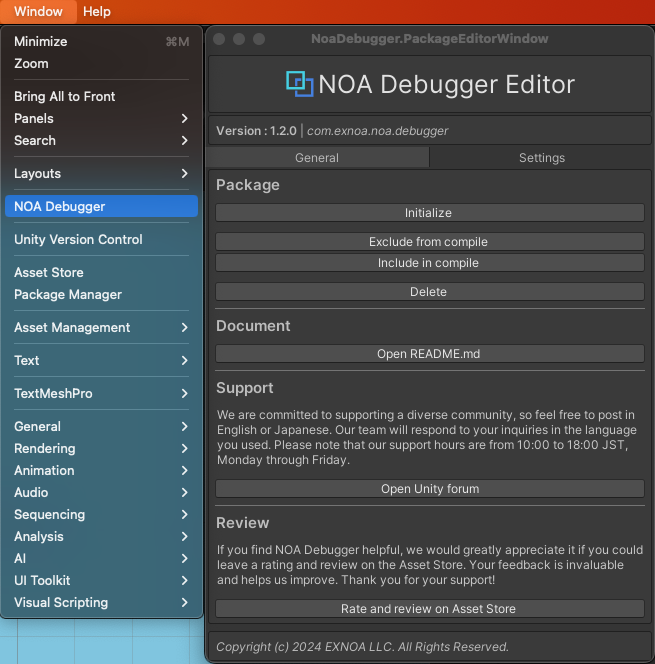
Once initialization is complete, you can confirm that initialization is complete if NOA_DEBUGGER has been added to the Scripting Define Symbols in the PlayerSettings settings items.
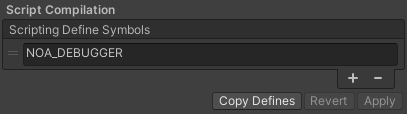
Please play UnityEditor and confirm that NOA Debugger has been installed.
If it does not work properly even after initialization, please execute Delete in the Package item of NOA Debugger Editor and start over from the package import.
Updating Package
When updating the package to the latest version, please go through the import and initialization procedures mentioned above again.
