Hierarchy
Displays the hierarchy structure and component status in the current scene.
Screen Layout
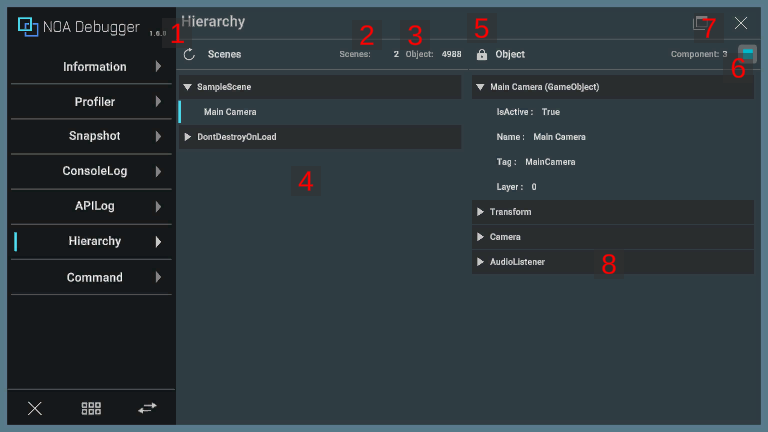
1. Refresh Button
Pressing the [] button retains the information at the time of press.
If information was already being retained, it will be overwritten with the information at the time of press.
2. Number of Scenes
Displays the number of scenes in the hierarchy.
3. Number of Objects
Displays the number of objects in the hierarchy.
4. Hierarchy Structure
Displays the acquired hierarchy structure.
- Pressing the [
] icon expands the tree.
- Pressing the [
] icon closes the tree.
Inactive objects are displayed in gray.
By selecting the object name, the component information is displayed in the object information described later.
5. Lock Button
Keeps the display of the selected object.
6. Object Active/Inactive Button
Toggles the active/inactive state of the selected object.
7. Number of Components
Displays the number of components attached to the selected object.
8. Components in Object
Displays the component information owned by the selected object.
By pressing the [] icon, you can expand the component information.
The fields displayed as component information are either public, or non-public and have the SerializeField attribute.
Note: Fields and properties of components provided by UnityEngine are displayed. Fields of arrays or structures/classes with the Serializable attribute can be further expanded by pressing the []icon.
Note: Structures/classes of Generic types other than List are not displayed.
You can display the information by pressing the [] icon.
Also, the default hierarchy display of the structure is up to 3 levels. If you want to change the number of hierarchy displays, please change it from Tool Settings.
