ConsoleLog
Displays errors, warnings, and other messages output through Unity's Debug class. Also, logs added with the NoaConsoleLogAPI are displayed in the list.
Note: Characters not included in the font asset being used are replaced with "_" for display.
Screen Layout and Operating Instructions
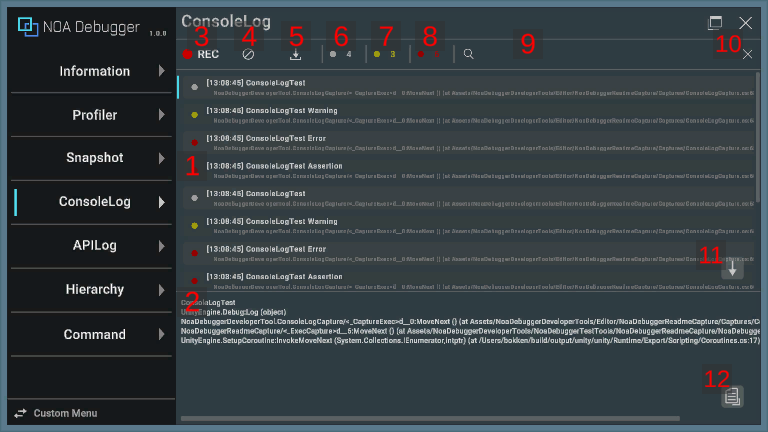
1. Logs
The obtained logs will be displayed. When selected, they are highlighted and their stack traces are displayed in the log details.
By long-pressing [Log], the log message will be copied to the clipboard. Pressing [Log] again while a log is selected will hide the log details.

| Item | Description |
|---|---|
| a. Log Type | Represents the type of the log. Please refer to the information described later for what each color means. |
| b. Output Time | Displays the time when the log was output. |
| c. Text | Displays the log message. If Stack Trace is enabled, the source of the log is displayed on the second line. The Stack Trace of the log output through the API is displayed on the first line. However, the source information is not displayed in the following cases: - StackTrace LogType:Full log - When the Development build is disabled in Scripting BackEnd:Mono |
2. Log Details
Displays the stack trace of the selected log.
Supported Environment
If the setting of Project Settings > Player > Other Settings > Stack Trace is set to "None", the stack trace cannot be displayed.
Also, stack traces other than exceptions cannot be displayed in the following environments:
- Browser applications
- Builds other than IL2CPP or Development
3. Log Collect Button
By pressing the [●REC] button, you can toggle the collection of logs on and off. Logs are collected when the application is started.
The [●REC] button in red means collecting, while white means stopping.
4. Clear Button
By pressing [] button, all retained logs will be deleted.
5. Download Button
By pressing the [] button, a dialog to download the retained logs will be displayed. If there is no logs, you cannot press the [
] button.
Please refer to About Download for information on the download dialog.
6. Message Log Toggle
Displays the number of message logs. You can toggle the display and non-display of message logs by pressing the [●] button.
7. Warning Log Toggle
Displays the number of warning logs. You can toggle the display and non-display of warning logs by pressing the [●] button.
8. Error Log Toggle
Displays the number of error logs. You can toggle the display and non-display of error logs by pressing the [●] button.
9. Search Field
The log will be filtered and displayed based on the text you input. Logs that include the matching text will be displayed.
Note: The information from the stack trace is not included in the search.
10. Clear Search Text Button
By pressing the [×] button, the text entered in the search field will be cleared.
11. Scroll to Bottom Button
By pressing the [↓] button, the log list will be scrolled to the bottom.
Note: If the latest log is being displayed, the scroll-to-bottom button will not be displayed.
12. Copy Button
Pressing the [] button copies the contents of the log to the clipboard.
Note: This is the same behavior as long-pressing the log.
Log Types
| Icon Color | Log Type |
|---|---|
| Represents a message log. | |
| Represents a warning log. | |
| Represents an error log. |
Issue Regarding the Repetitive TextMesh Pro Font Substitution Logs
If a character not included in the font assets being used in the NOA Debugger is outputted in the log, there occurs an issue where font substitution logs get repeated and log checks become impossible due to rendering breakdown.

To resolve this issue, there are two methods:
- Updating the font assets
- You set the font asset that includes the target character from the Tool Settings.
- Disabling warnings
- Enable the "Disable warnings" in "Project Settings > TextMesh Pro > Settings > Dynamic Font System Settings" to prevent warnings.
APIs provided by NOA Debugger
Please refer to the API List for the APIs provided by ConsoleLog.
