Information
Displays information about the operating environment.
Note: Values that cannot be retrieved depending on the operating environment of the application will show "Not Supported".
Common Function
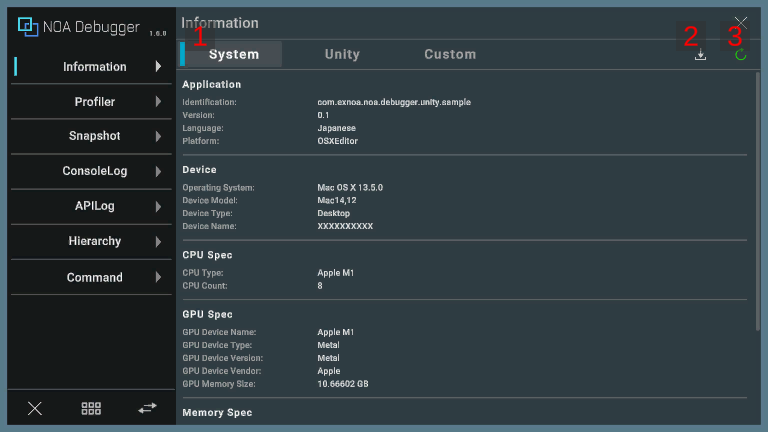
1. Tab Button
Switching between the [System], [Unity] and [Custom] tabs will change the screen display. The default display is [System].
2. Download Button
By pressing [] button, you can save the information of each tab locally.
Please refer to About Download for information on the download dialog.
3. Refresh Button
Pressing [] button will refresh the information displayed.
Display content is auto refreshed by long pressing the [] button.
System
Explains the information when the [System] tab is displayed.
Application
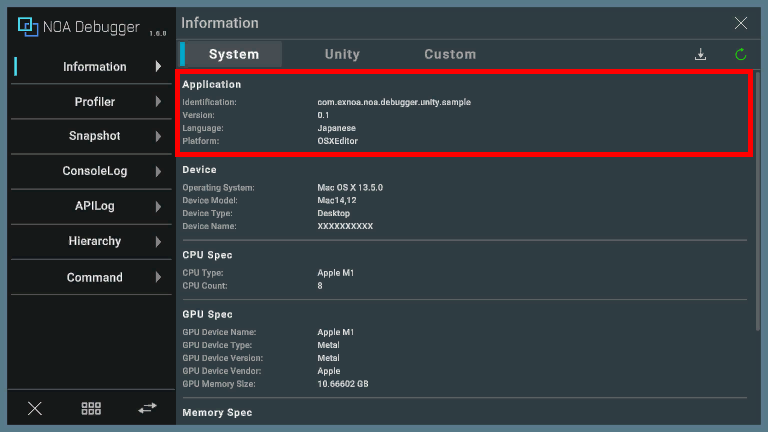
| Item | Description |
|---|---|
| Identification | Displays the product name of the running application. |
| Version | Displays the version number of the running application. This is information set in Unity's Project Settings. |
| Language | Displays the language information of the running OS. |
| Platform | Displays what platform the running application is operating on. |
Device
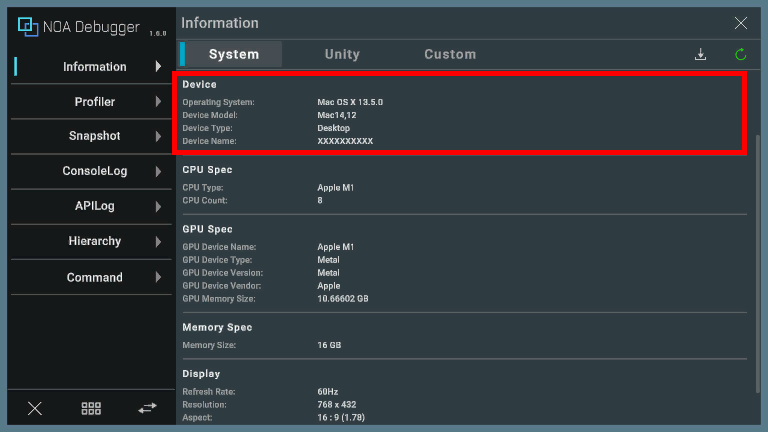
| Item | Description |
|---|---|
| Operating System | Displays the OS name and version of the device. |
| Device Model | Displays the model name of the device.For devices where the model name is not available, a general name such as "PC" is displayed. |
| Device Type | Displays the type of device. Please refer to here for device type. |
| Device Name | Displays the device name of the device. |
CPU Spec
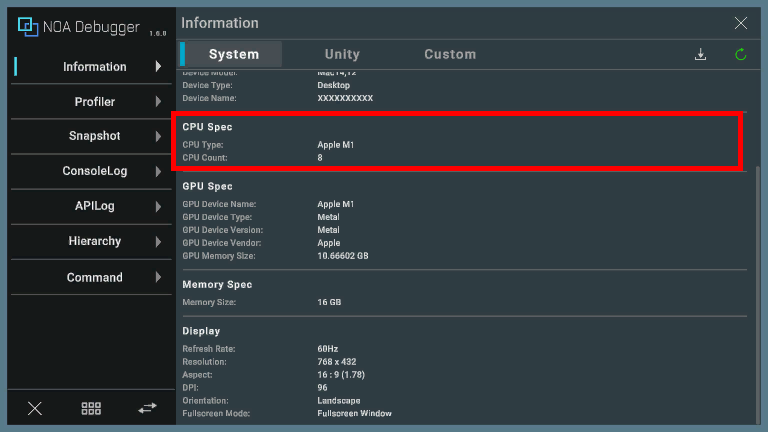
| Item | Description |
|---|---|
| CPU Type | Displays the CPU of the device. |
| CPU Count | Displays the number of CPU cores in the device. This is the number of "logical processors" reported by the OS. |
GPU Spec
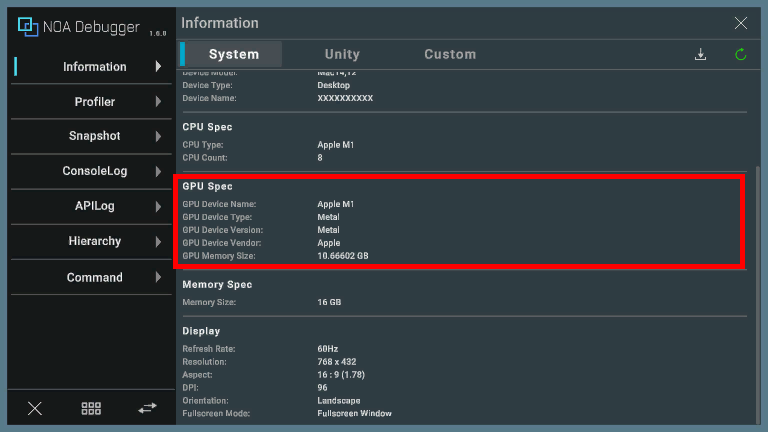
| Item | Description |
|---|---|
| GPU Device Name | Displays the GPU name of the device. |
| GPU Device Type | Displays the type of graphics API supported by the GPU of the device. |
| GPU Device Version | Displays the type of graphics API and the driver version supported by the GPU of the device. |
| GPU Device Vendor | Displays the vendor of the GPU of the device. |
| GPU Memory Size | Displays the memory capacity of the GPU of the device. |
Memory Spec
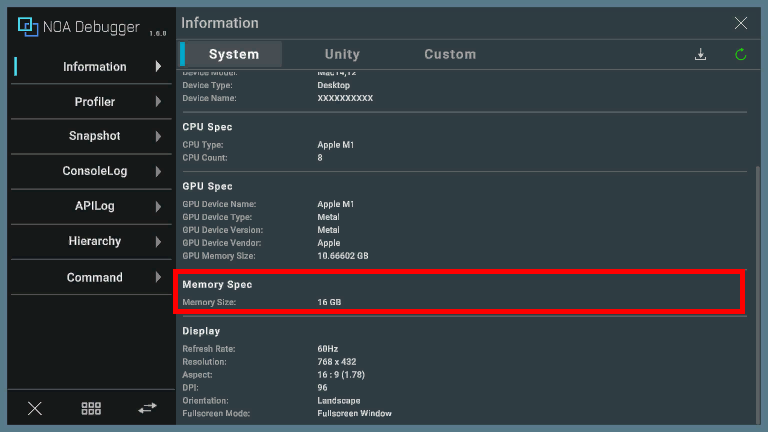
| Item | Description |
|---|---|
| Memory Size | Displays the memory capacity of the device. |
Display
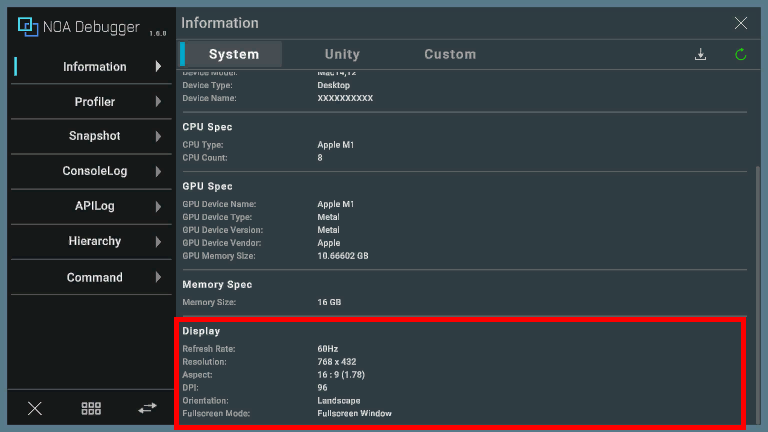
| Item | Description |
|---|---|
| Refresh Rate | Displays the refresh rate of the device. |
| Resolution | Displays the screen size of the device. |
| Aspect | Displays the aspect ratio of the device screen. |
| DPI | Displays the DPI of the device. |
| Orientation | Displays the screen orientation of the device. Please refer to here for the type of screen orientation. |
| Fullscreen Mode | Displays the current fullscreen mode. |
Unity
Explains the information when the [Unity] tab is displayed.
UnityInfo
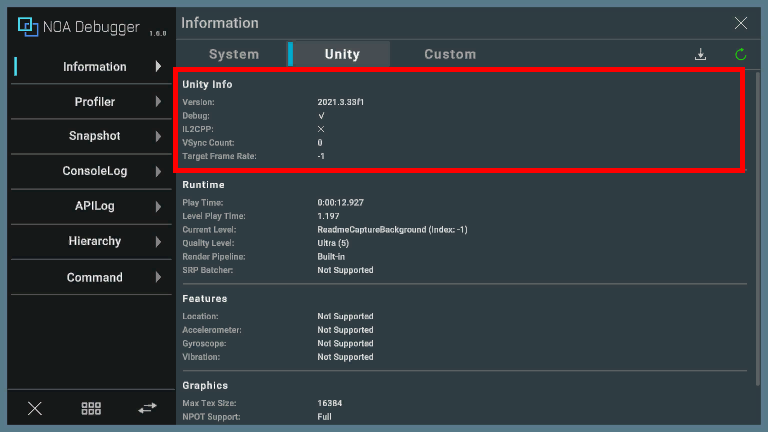
| Item | Description |
|---|---|
| Version | Displays the application version of Unity. |
| Debug | Indicates whether it is built in debug mode. Displayed as " |
| IL2CPP | Indicates whether it is built with IL2CPP. Displayed as " |
| VSync Count | Displays the number of vertical sync waits between rendering frames. If it's 0, rendering is performed without waiting for vertical sync. |
| Target Frame Rate | Displays the target frame rate. If it's -1, it falls back to the default value specified per platform by Unity. |
Runtime
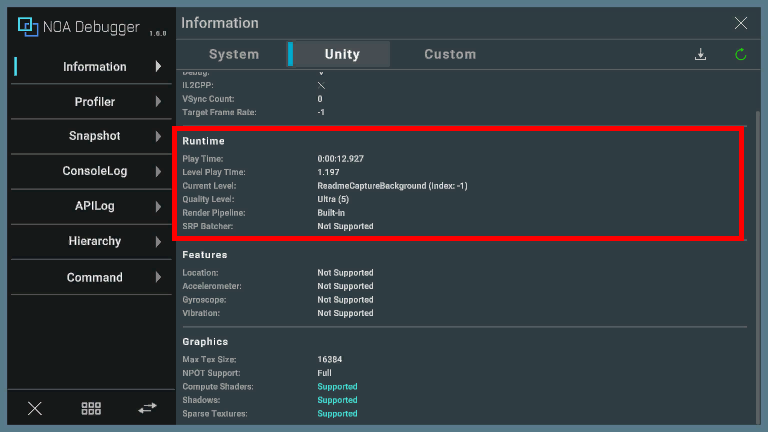
| Item | Description |
|---|---|
| Play Time | Displays the elapsed time since the application started. The elapsed time is displayed as "hours:minutes:seconds.milliseconds". |
| Level Play Time | Displays the time since scene transition. The elapsed time is displayed as "seconds.milliseconds". |
| Current Level | Displays the current scene and index. |
| Quality Level | Displays the quality level of graphics. |
| Render Pipeline | Displays the render pipeline currently in use. |
| SRP Batcher | Displays whether the Scriptable Render Pipeline Batcher is enabled. |
Features

| Item | Description |
|---|---|
| Location | Indicates whether GPS can be used. |
| Accelerometer | Indicates whether the accelerometer can be used. |
| Gyroscope | Indicates whether the gyroscope can be used. |
| Vibration | Indicates whether haptic feedback via vibration can be used. |
Graphics
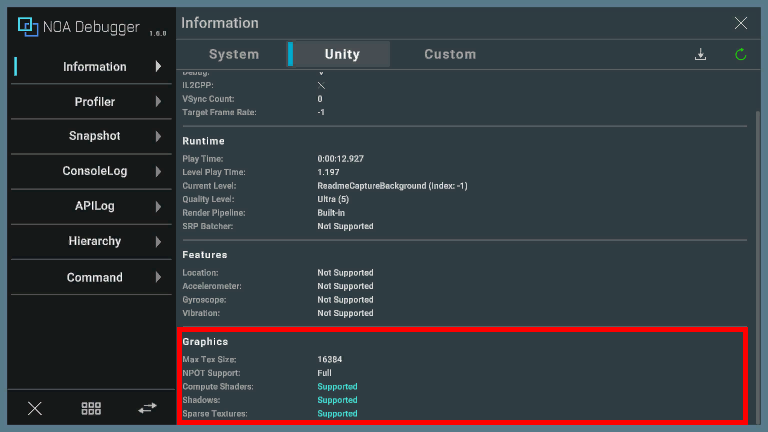
| Item | Description |
|---|---|
| Max Tex Size | Displays the maximum size of the texture supported by the device's graphics hardware. |
| NPOT Support | Displays how the device's GPU supports NPOT (non-power of two) textures. |
| Compute Shaders | Displays whether the device's GPU supports compute shaders. |
| Shadows | Displays whether the device's GPU supports built-in shadows. |
| Sparse Textures | Displays whether the device's GPU supports sparse textures. |
Custom
Explains how to use the [Custom] tab.
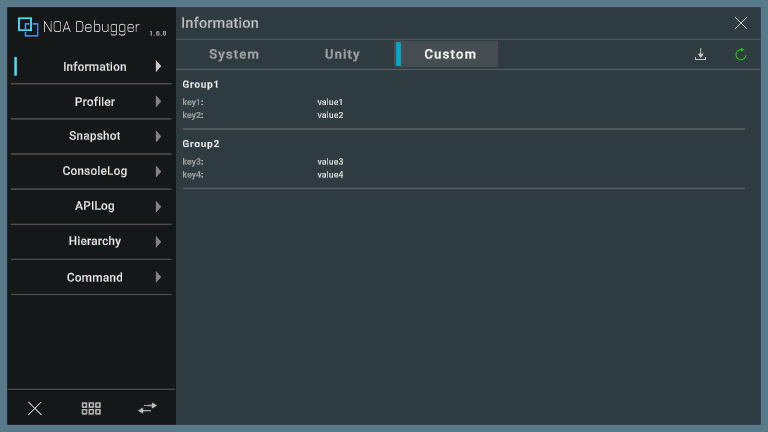
Registering custom data
The sample code for adding custom data is shown below.
Note: When using the functions provided by the NOA Debugger, always use the symbol definition of NOA_DEBUGGER.
Sample Code
using UnityEngine;
#if NOA_DEBUGGER
using NoaDebugger;
#endif
public class Example
{
// Custom data value
private string sampleValue = "SampleValue";
void ExampleMethod()
{
#if NOA_DEBUGGER
// Add a custom group
string groupName = "SampleGroup";
CustomInformationRegister.AddGroup(
name: groupName,
displayName: "SampleGroupDisplayName",
order: 0);
// Add a key-value pair to a custom data group.
CustomInformationRegister.AddKeyValue(
groupName,
keyName: "SampleKey",
getValue: () => sampleValue,
displayName: "SampleKeyDisplayName",
order: 0);
#endif
}
}
NoaDebugger.CustomInformationRegister.AddGroup() method can accept the following arguments.
| Argument | Type | Description | Behavior if omitted |
|---|---|---|---|
| name | string | Group name. A key duplication exception will occur if a group name that already exists is specified. | Required. An ArgumentException will occur if null or an empty string is specified. |
| displayName | string | Group name for display. | Displays name as the group name. |
| order | int | Display order of the group. Groups are displayed in the list from the ones with the smallest specified. | They will be listed behind the groups that specified the order, in the order they were added. |
NoaDebugger.CustomInformationRegister.AddKeyValue() method can accept the following arguments.
| Argument | Type | Description | Behavior if omitted |
|---|---|---|---|
| groupName | string | Group name. If the group name is not registered, a new group is created. | Required. An ArgumentException will occur if null or an empty string is specified. |
| keyName | string | Key name. You must specify a unique key name across all groups. A key duplication exception will occur if a key name that already exists is specified. | Required. An ArgumentException will occur if null or an empty string is specified. |
| getValue | Func<string> | Delegate to get value for key. Triggered when custom tab refreshes. | Required. An ArgumentException will occur if null is specified. |
| displayName | string | Key name for display. | Displays keyName as the key name. |
| order | int | Display order of the key. Keys are displayed in the list from the ones with the smallest specified. | They will be listed behind the keys that specified the order, in the order they were added. |
Removing custom data
The sample code for removing specific added custom data is shown below.
Note: When using the functions provided by the NOA Debugger, always use the symbol definition of NOA_DEBUGGER.
Sample Code
using UnityEngine;
#if NOA_DEBUGGER
using NoaDebugger;
#endif
public class Example
{
void ExampleMethod()
{
#if NOA_DEBUGGER
// Remove a custom group
CustomInformationRegister.RemoveKeyValue(keyName: "SampleKey");
// Remove custom group data
CustomInformationRegister.RemoveGroup(groupName: "SampleGroup");
// Remove all custom group data
CustomInformationRegister.RemoveAll();
#endif
}
}
NoaDebugger.CustomInformationRegister.RemoveKeyValue() method can accept the following arguments.
| Argument | Type | Description | Behavior if omitted |
|---|---|---|---|
| keyName | string | Key name to remove. | Required. An ArgumentException will occur if null or an empty string is specified. |
NoaDebugger.CustomInformationRegister.RemoveGroup() method can accept the following arguments.
| Argument | Type | Description | Behavior if omitted |
|---|---|---|---|
| groupName | string | Group name to remove. | Required. An ArgumentException will occur if null or an empty string is specified. |
NoaDebugger.CustomInformationRegister.RemoveAll() method removes all of the custom data.
Refresh the [Custom] tab's view.
When custom data is updated, the display will not refresh until the update button is pressed.
To immediately refresh the display, execute NoaDebugger.CustomInformationRegister.RefreshView().
The sample code for refreshing the display in the [Custom] tab using NoaDebugger.CustomInformationRegister.RefreshView() is shown below.
Note: When using the functions provided by the NOA Debugger, always use the symbol definition of NOA_DEBUGGER.
Sample Code
using UnityEngine;
#if NOA_DEBUGGER
using NoaDebugger;
#endif
public class Example
{
// Custom data value
private string sampleValue;
void ExampleAddMethod()
{
#if NOA_DEBUGGER
// Add a group with key-value pairs to the custom data.
...
#endif
}
void ExampleUpdateMethod()
{
#if NOA_DEBUGGER
// Update the value of an existing key-value pair.
sampleValue = "SampleUpdateValue";
// Refresh the content displayed in the Custom tab.
CustomInformationRegister.RefreshView();
#endif
}
}
APIs provided by NOA Debugger
Please refer to the API List for the APIs provided by Information.
