APILog
Displays the communication log of the Web API.
To display the communication log, it is necessary to output the log within the application that has incorporated the NOA Debugger. For how to output the communication log, please refer to Outputting Communication Logs later in the page.
Screen Layout and Operating Instructions
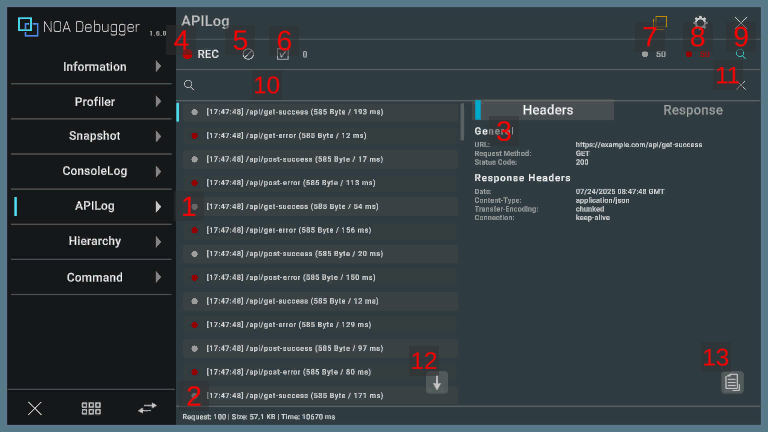
1. Communication Logs
Displays a list of the communication logs output.
- By pressing any communication log, it will be highlighted, and the details of the selected communication are displayed on the right side of the screen. (It is displayed at the bottom in case of a portrait orientation.)
- By long-pressing any communication log, the contents of the communication log are copied to the clipboard.
- By pressing the selected communication log again, the details are hidden.

| Item | Description |
|---|---|
| a. Log Type | Represents the type of the log. Please refer to the information described later for what each color means. |
| b. Output Time | Displays the time the log was output. |
| c. API Path | Displays the API path and query. |
| d. Received Byte Number | Displays the number of received bytes. |
| e. Time Spent on Communication | Displays the time (in milliseconds) spent on communication. |
2. Communication Status
Displays the number of communications, total received bytes, and total time.
Note: Displayed only if there are communication logs.

| Item | Description |
|---|---|
| a. Request | Displays the number of times the API communication was performed. |
| b. Size | Displays the total number of received bytes. |
| c. Time | Displays the total time (in milliseconds) spent on communication. |
3. Communication Details
Displays the details of the selected communication log. The details of the communication include the following content.
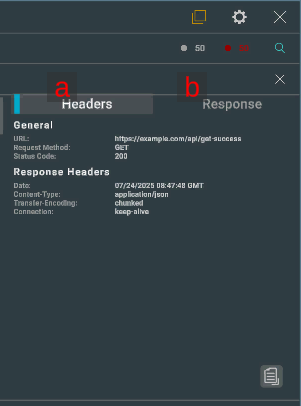
| Item | Description |
|---|---|
| a. Headers | Displays the API details, response header, request header, and request body. |
| b. Response | Displays the response body. |
Specify whether to format and display the request body and response body in the properties of the NoaDebugger.ApiLog class. For more details, see the information below.
You can adjust the display area by dragging the boundary between the communication log list and the communication detail.
4. Communication Log Collect Button
By pressing the [●REC] button, you can toggle the collection of communication logs on and off. Communication logs are collected when the application is started.
The [●REC] button in red means collecting, while white means stopping.
5. Clear Button
By pressing [] button, all retained logs will be deleted.
6. Log Selection Toggle
By pressing the [] button, you can toggle the log selection mode. For details about the log selection mode, please refer to the information described later. Additionally, the number of selected logs will be displayed.
7. Success Log Toggle
Displays the number of communications that ended with a 200-series status code. You can toggle the display and non-display of messages by pressing the [●] button.
8. Error Log Toggle
Displays the number of communications that ended with a status code other than the 200 series. You can toggle the display and non-display of messages by pressing the [●] button.
9. Search Field Display Toggle
By pressing the [] button, the search field will be displayed.
10. Search Field
The log will be filtered and displayed based on the text you input. Logs that include the matching text will be displayed.
Note: The information from the communication details is not included in the search.
11. Clear Search Text Button
By pressing the [×] button, the text entered in the search field will be cleared.
12. Scroll to Bottom Button
By pressing the [↓] button, the log list will be scrolled to the bottom.
Note: If the latest log is being displayed, the scroll-to-bottom button will not be displayed.
13. Copy Button
Pressing the [] button copies the contents of the communication log to the clipboard.
Note: This is the same behavior as long-pressing the log.
Log Selection Mode
Switch to Log Selection Mode using the Log Selection Toggle. In Log Selection Mode, you can select multiple logs and perform download or send operations on the selected logs.
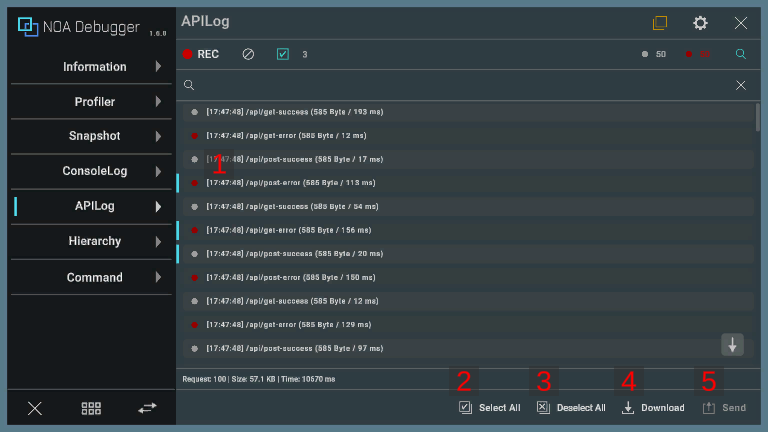
1. Log
Press a log to select the target log.
2. Select All
By pressing the [ Select All] button, select all logs at once.
3. Deselect All
By pressing the [ Deselect All] button, deselect all logs at once.
4. Download Button
By pressing the [] button, a dialog to download the selected logs will be displayed. If there is no logs, you cannot press the [
] button.
Please refer to About Download for information on the download dialog.
5. Send Button
By pressing the [ Send] button to execute the "OnLogSend" callback. The list of selected logs will be passed as an argument to "OnLogSend". For details on "OnLogSend", refer to API List.
If there is no log information or the callback is not registered, you cannot press the [ Send] button.
Log Types
| Icon Color | Log Type |
|---|---|
| Represents the communication that ended with a 200-series status code. | |
| Represents the communication that ended with a status code other than the 200 series. |
About the Overlay Feature
Screen UI Layout
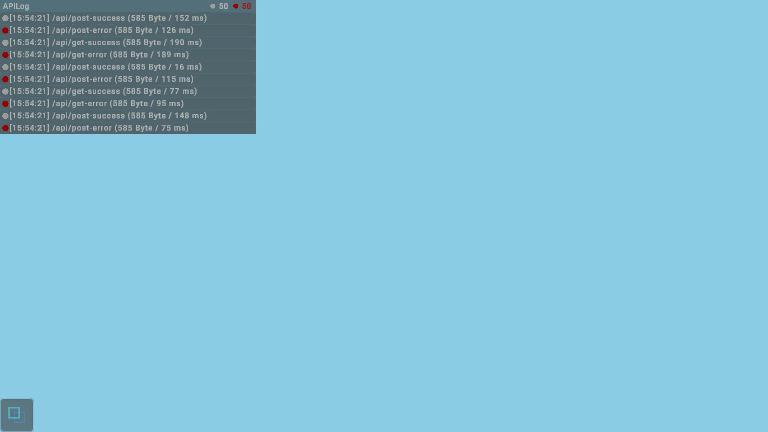
Settings Screen
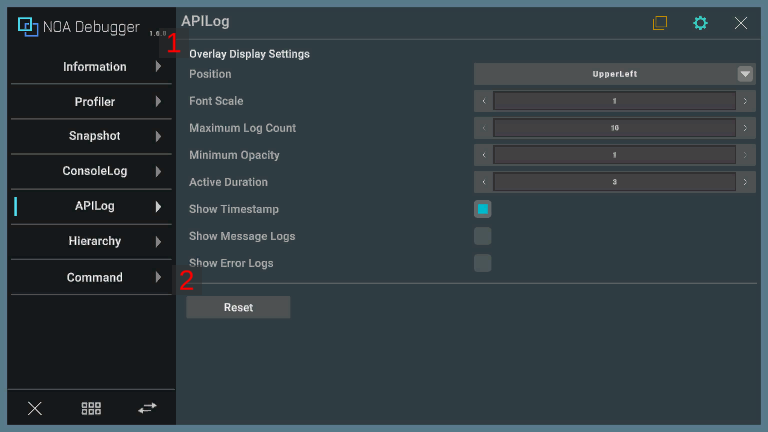
1. Display Settings
When these settings are changed, they will be kept even if you restart the app.
If the values are not retained, the default values specified in Tool Settings will be applied.
| Item | Description |
|---|---|
| Position | Specifies the position of the overlay. |
| Font Scale | Specifies the font scale for overlay logs within a range of 0.5 to 1.5. |
| Maximum Log Count | Specifies the maximum number of log displayed in the overlay, within a range of 10 to 30. |
| Minimum Opacity | Specifies the minimum opacity of the overlay in the range from 0.0 to 1.0 |
| Active Duration | Specifies the active duration of the overlay within a range of 1 to 5 seconds. The overlay will be fade out automatically after the specified number of seconds have elapsed since the last log output. |
| Show Timestamp | Specifies whether to display timestamps in the overlay logs. |
| Show Message Logs | Specifies whether to display message logs on the overlay. |
| Show Error Logs | Specifies whether to display error logs on the overlay. |
2. Reset Button
Pressing the [Reset] button discards the saved settings for the APILog overlay and applies the default values.
Outputting Communication Logs
By calling NoaDebugger.ApiLogger.Log() within an application that integrates the NOA Debugger, you can display the communication log on the NOA Debugger.
The sample code for performing POST communication using UnityEngine.Networking.UnityWebRequest is shown below.
Note: When using the functions provided by the NOA Debugger, always use the symbol definition of NOA_DEBUGGER.
using System.Collections;
using System.Collections.Generic;
using System.Diagnostics;
using System.Text;
#if NOA_DEBUGGER
using NoaDebugger;
#endif
using UnityEngine;
using UnityEngine.Networking;
public class ApiLogSample : MonoBehaviour
{
void Start()
{
const string endpoint = "https://example.com/api/foo";
const string requestBodyJson = "{ \"field1\":\"1\", \"field2\":\"2\" }";
StartCoroutine(ApiLogSample.PostJson(endpoint, requestBodyJson));
}
static IEnumerator PostJson(string endpoint, string requestBodyJson)
{
// Create a POST request.
using var request = new UnityWebRequest(endpoint, "POST");
var requestHeaders = new Dictionary<string, string>
{
{ "Content-Type", "application/json" }
};
byte[] rawData = Encoding.UTF8.GetBytes(requestBodyJson);
request.uploadHandler = new UploadHandlerRaw(rawData);
request.downloadHandler = new DownloadHandlerBuffer();
foreach (KeyValuePair<string, string> header in requestHeaders)
{
request.SetRequestHeader(header.Key, header.Value);
}
// Perform communication, and measure the time it took.
var stopwatch = new Stopwatch();
stopwatch.Start();
yield return request.SendWebRequest();
stopwatch.Stop();
#if NOA_DEBUGGER
// Outputs logs to the NOA Debugger. Please run this before the UnityWebRequest instance is destroyed.
var apiLog = new ApiLog
{
Url = request.uri,
Method = request.method,
StatusCode = (int)request.responseCode,
ContentSize = (long)request.downloadedBytes,
ResponseTimeMilliSeconds = stopwatch.ElapsedMilliseconds,
RequestHeaders = requestHeaders,
RequestBody = requestBodyJson,
ResponseHeaders = request.GetResponseHeaders(),
ResponseBody = request.downloadHandler.text,
PrettyPrint = true
};
ApiLogger.Log(apiLog);
#endif
}
}
NoaDebugger.ApiLog has the following properties:
| Property | Type | Description | Behavior in the Absence of Settings |
|---|---|---|---|
| Url | System.Uri | Request destination URL. | An ArgumentException occurs in ApiLogger.Log(). |
| Method | string | Request method. | An ArgumentException occurs in ApiLogger.Log(). |
| StatusCode | int | Status code. | Will be reflected in the log as 0. |
| ContentSize | long | Data size of the response. | Will be reflected in the log as 0. |
| ResponseTimeMilliSeconds | long | Specify the time it took for the response in milliseconds. | Will be reflected in the log as 0. |
| RequestHeaders | System.Collections.Generic.Dictionary<string,string> | Request header. | Not displayed in communication details. |
| RequestBody | string | Request body. | Not displayed in communication details. |
| RequestBodyRawData | object | Request body before conversion. The conversion will be executed when displaying the API log, and the result will be assigned to RequestBody. | Applies RequestBody without performing the conversion. |
| ResponseHeaders | System.Collections.Generic.Dictionary<string,string> | Response header. | Not displayed in communication details. |
| ResponseBody | string | Response body. | Not displayed in communication details. |
| ResponseBodyRawData | object | Response body before conversion. The conversion will be executed when displaying the API log, and the result will be assigned to ResponseBody. | Applies ResponseBody without performing the conversion. |
| PrettyPrint | bool | Specify whether to format the request body and response body if they are in JSON format. If false or not in JSON format, the entered text will be displayed as is. | Formatting will be executed. |
If registering data before converting to a string
By registering the conversion process in NoaDebugger.ApiLogger.OnConvertRequestBodyToString or NoaDebugger.ApiLogger.OnConvertResponseBodyToString, you can register the request body and response body as RawData in types other than string.
The conversion process is executed only once, and after execution, the RawData is discarded.
The sample code for converting the request body and response body from RawData is shown below.
using System.Collections;
using System.Collections.Generic;
using System.Diagnostics;
using System.Text;
#if NOA_DEBUGGER
using NoaDebugger;
#endif
using UnityEngine;
using UnityEngine.Networking;
public class ApiLogSample : MonoBehaviour
{
void Start()
{
const string endpoint = "https://example.com/api/foo";
const string requestBodyJson = "{ \"field1\":\"1\", \"field2\":\"2\" }";
// Pre-register the conversion process. One-time registration is sufficient.
// It will be executed only when the corresponding RawData has been registered.
ApiLogger.OnConvertRequestBodyToString = rawData => Encoding.UTF8.GetString(((UploadHandlerRaw)rawData).data);
ApiLogger.OnConvertResponseBodyToString = rawData => ((DownloadHandlerBuffer)rawData).text;
StartCoroutine(ApiLogSample.PostJson(endpoint, requestBodyJson));
}
static IEnumerator PostJson(string endpoint, string requestBodyJson)
{
using var request = new UnityWebRequest(endpoint, "POST");
var requestHeaders = new Dictionary<string, string>
{
{ "Content-Type", "application/json" }
};
byte[] rawData = Encoding.UTF8.GetBytes(requestBodyJson);
request.uploadHandler = new UploadHandlerRaw(rawData);
request.downloadHandler = new DownloadHandlerBuffer();
// Ensure that the Handler is not destroyed even if the UnityWebRequest instance is destroyed.
request.disposeUploadHandlerOnDispose = false;
request.disposeDownloadHandlerOnDispose = false;
foreach (KeyValuePair<string, string> header in requestHeaders)
{
request.SetRequestHeader(header.Key, header.Value);
}
var stopwatch = new Stopwatch();
stopwatch.Start();
yield return request.SendWebRequest();
stopwatch.Stop();
#if NOA_DEBUGGER
var apiLog = new ApiLog
{
Url = request.uri,
Method = request.method,
StatusCode = (int)request.responseCode,
ContentSize = (long)request.downloadedBytes,
ResponseTimeMilliSeconds = stopwatch.ElapsedMilliseconds,
RequestHeaders = requestHeaders,
// Register the value used for the conversion in RawData.
RequestBodyRawData = request.uploadHandler,
ResponseHeaders = request.GetResponseHeaders(),
ResponseBodyRawData = request.downloadHandler,
PrettyPrint = true
};
ApiLogger.Log(apiLog);
#endif
}
}
APIs provided by NOA Debugger
Please refer to the API List for the APIs provided by APILog.
