APILog
Displays the communication log of the Web API.
To display the communication log, it is necessary to output the log within the application that has incorporated the NOA Debugger. For how to output the communication log, please refer to Outputting Communication Logs later in the page.
Screen Layout and Operating Instructions

1. Communication Logs
Displays a list of the communication logs output.
- By pressing any communication log, it will be highlighted, and the details of the selected communication are displayed on the right side of the screen. (It is displayed at the bottom in case of a portrait orientation.)
- By long-pressing any communication log, the contents of the communication log are copied to the clipboard.
- By pressing the selected communication log again, the details are hidden.
- By long-pressing the [×] button on the right side of any communication log, the corresponding log will be deleted.

| Item | Description |
|---|---|
| a. Log Type | Represents the type of the log. Please refer to the information described later for what each color means. |
| b. Output Time | Displays the time the log was output. |
| c. API Path | Displays the API path and query. |
| d. Received Byte Number | Displays the number of received bytes. |
| e. Time Spent on Communication | Displays the time (in milliseconds) spent on communication. |
| f. Number of Logs | Displays the number of consecutive outputs of the same log. |
2. Communication Status
Displays the number of communications, total received bytes, and total time.
Note: Displayed only if there are communication logs.

| Item | Description |
|---|---|
| a. Number of Communications | Displays the number of times the API communication was performed. |
| b. Total Received Bytes | Displays the total number of received bytes. |
| c. Total Time | Displays the total time (in milliseconds) spent on communication. |
3. Communication Details
Displays the details of the selected communication log. The details of the communication include the following content.
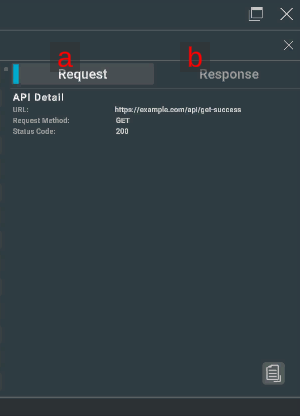
| Item | Description |
|---|---|
| a. Request | Displays the API details, request header, and request body. |
| b. Response | Displays the response header and response body. |
In the case where the Content-Type is application/json, it will format and display the request body and the response body.
If the JSON could not be correctly parsed, it will display the input text as is.
4. Communication Log Collect Button
By pressing the [●REC] button, you can toggle the collection of communication logs on and off. Communication logs are collected when the application is started.
The [●REC] button in red means collecting, while white means stopping.
5. Clear Button
By pressing [] button, all retained logs will be deleted.
6. Download Button
By pressing the [] button, a dialog to download the retained logs will be displayed. If there is no logs, you cannot press the [
] button.
Please refer to About Download for information on the download dialog.
7. Success Log Toggle
Displays the number of communications that ended with a 200-series status code. You can toggle the display and non-display of messages by pressing the [●] button.
8. Error Log Toggle
Displays the number of communications that ended with a status code other than the 200 series. You can toggle the display and non-display of messages by pressing the [●] button.
9. Search Field
The log will be filtered and displayed based on the text you input. Logs that include the matching text will be displayed.
Note: The information from the communication details is not included in the search.
10. Clear Search Text Button
By pressing the [×] button, the text entered in the search field will be cleared.
11. Scroll to Bottom Button
By pressing the [↓] button, the log list will be scrolled to the bottom.
Note: If the latest log is being displayed, the scroll-to-bottom button will not be displayed.
12. Copy Button
Pressing the [] button copies the contents of the communication log to the clipboard.
Note: This is the same behavior as long-pressing the log.
Log Types
| Icon Color | Log Type |
|---|---|
| Represents the communication that ended with a 200-series status code. | |
| Represents the communication that ended with a status code other than the 200 series. |
Outputting Communication Logs
By calling NoaDebugger.ApiLogger.Log() within an application that integrates the NOA Debugger, you can display the communication log on the NOA Debugger.
The sample code for performing POST communication using UnityEngine.Networking.UnityWebRequest is shown below.
Note: When using the functions provided by the NOA Debugger, always use the symbol definition of NOA_DEBUGGER.
using System.Collections;
using System.Collections.Generic;
using System.Diagnostics;
using System.Text;
#if NOA_DEBUGGER
using NoaDebugger;
#endif
using UnityEngine;
using UnityEngine.Networking;
public class ApiLogSample : MonoBehaviour
{
void Start()
{
const string endpoint = "https://example.com/api/foo";
const string requestBodyJson = "{ \"field1\":\"1\", \"field2\":\"2\" }";
StartCoroutine(ApiLogSample.PostJson(endpoint, requestBodyJson));
}
static IEnumerator PostJson(string endpoint, string requestBodyJson)
{
// Create a POST request.
using var request = new UnityWebRequest(endpoint, "POST");
var requestHeaders = new Dictionary<string, string>
{
{ "Content-Type", "application/json" }
};
byte[] rawData = Encoding.UTF8.GetBytes(requestBodyJson);
request.uploadHandler = new UploadHandlerRaw(rawData);
request.downloadHandler = new DownloadHandlerBuffer();
foreach (KeyValuePair<string, string> header in requestHeaders)
{
request.SetRequestHeader(header.Key, header.Value);
}
// Perform communication, and measure the time it took.
var stopwatch = new Stopwatch();
stopwatch.Start();
yield return request.SendWebRequest();
stopwatch.Stop();
#if NOA_DEBUGGER
// Outputs logs to the NOA Debugger. Please run this before the UnityWebRequest instance is destroyed.
var apiLog = new ApiLog
{
Url = request.uri,
Method = request.method,
StatusCode = (int)request.responseCode,
ContentSize = (long)request.downloadedBytes,
ResponseTimeMilliSeconds = stopwatch.ElapsedMilliseconds,
RequestHeaders = requestHeaders,
RequestBody = requestBodyJson,
ResponseHeaders = request.GetResponseHeaders(),
ResponseBody = request.downloadHandler.text
};
ApiLogger.Log(apiLog);
#endif
}
}
NoaDebugger.ApiLog has the following properties:
| Property | Type | Description | Behavior in the Absence of Settings |
|---|---|---|---|
| Url | System.Uri | Request destination URL. | An ArgumentException occurs in ApiLogger.Log(). |
| Method | string | Request method. | An ArgumentException occurs in ApiLogger.Log(). |
| StatusCode | int | Status code. | Will be reflected in the log as 0. |
| ContentSize | long | Data size of the response. | Will be reflected in the log as 0. |
| ResponseTimeMilliSeconds | long | Specify the time it took for the response in milliseconds. | Will be reflected in the log as 0. |
| RequestHeaders | System.Collections.Generic.Dictionary<string,string> | Request header. | Not displayed in communication details. |
| RequestBody | string | Request body. | Not displayed in communication details. |
| ResponseHeaders | System.Collections.Generic.Dictionary<string,string> | Response header. | Not displayed in communication details. |
| ResponseBody | string | Response body. | Not displayed in communication details. |
APIs provided by NOA Debugger
Please refer to the API List for the APIs provided by APILog.
